Hi Friends , I am back with new post showing you how to create and publish posts on blogger.com .
As we have seen in the last post creating a blog , after creating a blog you can see the following screen
As we have seen in the last post creating a blog , after creating a blog you can see the following screen
Click on the start posting link as shown or on the pencil symbol on the right of the screen for entering into page where you can write a post and publish .
Now you can see the screen as shown below .
Where there are lot buttons / tools for composing your content for the post. I will explain you one by one of all the buttons and its usage in clear .
These buttons can be used to change Normal composition mode
to HTML mode in writing the post.
Compose mode is default mode where you can use all the tools available for composing a post .
Html mode will give you a blank page where you can write HTML code as of your wish for the post .
( Try this if you have HTML knowledge , else go with normal compose mode which can be easy to write a post )
Compose mode is default mode where you can use all the tools available for composing a post .
Html mode will give you a blank page where you can write HTML code as of your wish for the post .
( Try this if you have HTML knowledge , else go with normal compose mode which can be easy to write a post )
These two buttons can be used for Undo / Redo actions . You can undo the last action taken or can
Redo the last action by using these two buttons.
Clicking on this button gives you a drop down menu showing different font names . Click on any one of you choice and write any content of your post in the same font style .
You can even change any particular portion of your text into any of the font by highlighting text area using mouse left click , dragging till where you want and select any of your font style .
You can see selected text area in the selected font style .
As show this button gives you drop down menu giving you different font sizes . You can adjust your font sizes by clicking on these options.
These options can be used to create post headings , subheadings etc as shown .
This is important to write and maintain these Headings and Subheadings for every post , which can be helpful for SEO ( Search engine optimization ) . I will be explaining you in future posts .
Use these buttons to change the font to BLOD , Italic , Underline and
Here this first button is for applying color to the font and second is for coloring the background
Third button is as the name mentioned there , is for adding a link url to text
These buttons can be used to insert pictures and videos into your post and last button is for applying jump break .
Check my post on Jump Break where i explained how to add it and also its importance .
This drop down button is used for adjust the alignment of your text written onto your post .
Sample text @ aligned Left
Sample sample sample sample sample Sample sample sample sample sample Sample sample sample sample sample Sample sample sample sample sample Sample sample sample sample sample Sample sample sample sample sample Sample sample sample sample sample Sample sample sample sample sample Sample sample sample sample sample Sample sample sample sample sample Sample sample sample sample sample
Sample text @aligned center
Sample sample sample sample sample Sample sample sample sample sample Sample sample sample sample sample Sample sample sample sample sample Sample sample sample sample sample Sample sample sample sample sample Sample sample sample sample sample Sample sample sample sample sample Sample sample sample sample sample Sample sample sample sample sample Sample sample sample sample sample
Sample text @aligned Right
Sample sample sample sample sample Sample sample sample sample sample Sample sample sample sample sample Sample sample sample sample sample Sample sample sample sample sample Sample sample sample sample sample Sample sample sample sample sample Sample sample sample sample sample Sample sample sample sample sample Sample sample sample sample sample Sample sample
sample sample sample
Sample text @aligned Justified ( automated )
Sample sample sample sample sample Sample sample sample sample sample Sample sample sample sample sample Sample sample sample sample sample Sample sample sample sample sample Sample sample sample sample sample Sample sample sample sample sample Sample sample sample sample sample Sample sample sample sample sample Sample sample sample sample sample Sample sample
sample sample sample
Rest of buttons can be used for listing , showing quote symbol etc and can be used as of your wish .
But where the options available on the right side of your screen are very important .
But where the options available on the right side of your screen are very important .
Labeling is nothing but giving a name that best suits your post.so that categorizing your post with some name can make users identify the posts easily .
permalink gives you URL of your post before you publish it and can do modifications in it if you want , thus can publish post with specific url / web address
location and rest options are just optional , can be used to change comments , compose mode changing and line breaks options
Finally you can use these buttons publishing , saving all content as draft or viewing your content as a web page before publishing else closing off the compose page .
You can learn more by your own and experimenting on the all others buttons / options available over here .
Feel free to ask me , if any quires by commenting us under this post .
Thanks viewing My Blog Story . :)
Feel free to ask me , if any quires by commenting us under this post .
Thanks viewing My Blog Story . :)
Thankq one and all for visiting our blog . Keep visiting :)
Get Free Blogging updates in your Email

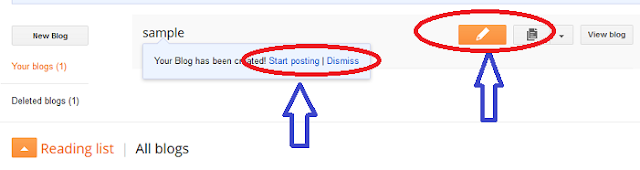




























0 comments:
Post a Comment